How to Turn Off Ask Permission for Apps: A Step-by-Step Guide for Android and iOS Users
“
Key Takeaways
- Understanding App Permissions: Familiarize yourself with what app permissions are and how they impact user privacy, functionality, and overall experience.
- Enhancing User Experience: Turning off unnecessary permission prompts helps streamline app interactions and reduces interruptions, leading to a more efficient device experience.
- Managing Permissions on Android: Access the Settings app, navigate to Privacy or Apps, and adjust app permissions through the Permission Manager to prevent constant prompts.
- Managing Permissions on iOS: Utilize the Privacy & Security settings within the Settings app to modify app permissions and disable annoying request prompts.
- Troubleshooting Common Issues: If permission changes do not apply, try restarting your device or checking for app updates to resolve any bugs affecting permission settings.
- Reverting Permission Changes: Easily restore app permissions if needed by revisiting your device’s settings, ensuring you maintain control over which apps can request access.
In today’s digital age, managing app permissions is crucial for a seamless user experience. Many users find themselves frustrated by constant prompts asking for permission to access various features. Whether it’s location services, camera access, or notifications, these requests can interrupt the flow and become a nuisance.
Turning off these permission requests can enhance usability and streamline interactions with apps. By adjusting settings, users can regain control over their devices and enjoy a more efficient experience. This article will guide you through the simple steps to disable those pesky permission prompts, allowing for a smoother app usage journey.
Understanding App Permissions
App permissions control access to device features and data for applications. Recognizing how these permissions operate is crucial for optimizing the app experience.
What Are App Permissions?
App permissions are settings that allow applications to access specific device functions and information. Examples of permissions include:
- Camera Access: Applications require this to use the device’s camera for photos and videos.
- Location Access: Apps utilize this data to provide location-based services like navigation or local recommendations.
- Contacts Access: This permission allows applications to read and manage contact information stored on the device.
- Microphone Access: Applications need this to record audio or enable voice commands.
Managing these permissions influences how apps interact with users and refine functionality.
Why Permissions Matter
Permissions matter for several reasons:
- User Privacy: Permissions protect user privacy by controlling what data apps can access. Limiting permissions enhances data security.
- Functionality Control: Adjusting permissions dictates how apps perform. Apps may not work correctly without necessary permissions.
- User Experience: Frequent permission prompts can disrupt use. Disabling unnecessary permissions can lead to smoother interactions with applications.
- Security Risks: Granting excessive permissions may expose sensitive information. Understanding permissions can mitigate potential security threats.
Awareness of app permissions empowers users to make informed decisions about their digital experiences.
How to Turn Off Ask Permission for Apps on Android
Disabling permission prompts on Android enhances user experience by reducing interruptions. Follow these steps to manage app permissions effectively.
Navigating to Settings
- Open Settings app on your Android device.
- Scroll down to Privacy or Apps section, depending on your device model.
- Tap on Permission Manager or App Permissions to access the app permission settings.
Adjusting App Permissions
- Review the list of permissions categorized by function, such as Camera, Location, or Contacts.
- Select a specific permission category to view apps requesting that access.
- Tap on an app to adjust its permissions.
- Toggle off permissions to prevent apps from prompting requests.
- Confirm changes if prompted, ensuring that the app no longer asks for permissions.
How to Turn Off Ask Permission for Apps on iOS
Turning off permission requests on iOS enhances usability and reduces interruptions. The following steps outline how to manage app permissions effectively.
Accessing Privacy Settings
- Open the Settings app.
- Scroll down and tap on Privacy & Security.
- Review the categories listed, such as Location Services and Camera.
Modifying App Permissions
- Select the specific permission category to manage app access.
- Choose the app from the list to view its current permissions.
- Toggle the switch to disable permission prompts for that app.
By completing these steps, users streamline their app experience and maintain better control over permissions.
Common Issues and Troubleshooting
Users may encounter issues when managing app permissions, leading to complications with permission changes. This section addresses common problems and provides solutions.
Permissions Not Changing
Permissions may not update despite following the steps to turn off requests. Several reasons could cause this issue. Users might experience software bugs or glitches that hinder changes from taking effect. Additionally, some apps may have their own settings for permission requests that override system settings. Users should ensure they close the app completely and restart their device to apply changes. If the issue persists, checking for updates for both the operating system and the specific app can resolve compatibility problems.
Reverting Changes
Users may accidentally revert permission changes, leading to repeated requests from apps. If users find themselves needing to restore disabled permissions, they can navigate back to the Settings app. For Android, accessing the Permission Manager allows users to turn permissions back on for individual apps. For iOS, revisiting Privacy Settings enables adjustments for specific apps under permission categories. Users should stay attentive to these settings to maintain their desired permission configuration, ensuring a smoother app experience moving forward.
Conclusion
Managing app permissions effectively can lead to a more seamless digital experience. By turning off permission requests, users can minimize interruptions and focus on what truly matters—using their apps without hassle.
Taking control of permissions not only enhances usability but also empowers users to safeguard their privacy. With the right steps, both Android and iOS users can easily adjust their settings to fit their preferences.
Staying informed about app permissions allows for a more tailored experience, making it easier to enjoy the benefits of technology while maintaining control over personal data. Embracing these changes can significantly enhance how users interact with their devices.
“